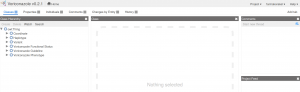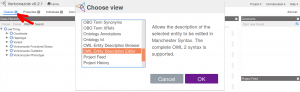Difference between revisions of "WebProtege"
Farmakorakel (talk | contribs) |
Farmakorakel (talk | contribs) (→User interface of Pharmacoracle's WebProtégé) |
||
| Line 6: | Line 6: | ||
==User interface of Pharmacoracle's WebProtégé== | ==User interface of Pharmacoracle's WebProtégé== | ||
| − | When opening | + | When opening an OUS adapted PharmGKB OWL file in WebProtégé for the first time, we are presented to the ''Classes'' tab with the four views ''Class Hierarchy'' (a tree of all class entities of this ontology), ''Class'' (for description and editing of each class entity), ''Comments'' (for chatting with other curators), ''Project Feed'' (to see changes to the project.): |
| − | [[File:Webprotege main screen.png| | + | [[File:Webprotege main screen.png|frameless|Default view when opening a new OWL file or creating a new OWL ontology]] |
| − | The user interface of WebProtégé can be modified. | + | The user interface of WebProtégé can be modified. We suggest to replace the view ''Project Feed'' with the view ''OWL Entity Description Editor''. In this way the editor/curator can inspect semantic properties of the class entities that are not shown in the default view. We suggest to remove the ''Project Feed'' in order to make the interface cleaner. The user can modify the interface as she or he pleases. Available views can be browsed by clicking on the three-bar symbol next to the ''Classes'' tab: |
| + | |||
| + | [[File:WebProtege choose view and arrow lowres.png|frameless|Add a view by clicking the three horizontal bars, and chose appropriate view that will appear as a box that can be placed as desired]] | ||
Revision as of 12:36, 20 September 2018
A general tutorial for Protégé (desktop and web-version) can be found at the Protégé Wiki.
The best Protégé tool for looking at OWL semantics is the desktop version of Protégé, which is a visual front-end to the OWLAPI.
However, for collaborative curation of OWLs it may be better to use the WebProtege. We host our own copy of WebProtégé.
User interface of Pharmacoracle's WebProtégé
When opening an OUS adapted PharmGKB OWL file in WebProtégé for the first time, we are presented to the Classes tab with the four views Class Hierarchy (a tree of all class entities of this ontology), Class (for description and editing of each class entity), Comments (for chatting with other curators), Project Feed (to see changes to the project.):
The user interface of WebProtégé can be modified. We suggest to replace the view Project Feed with the view OWL Entity Description Editor. In this way the editor/curator can inspect semantic properties of the class entities that are not shown in the default view. We suggest to remove the Project Feed in order to make the interface cleaner. The user can modify the interface as she or he pleases. Available views can be browsed by clicking on the three-bar symbol next to the Classes tab: